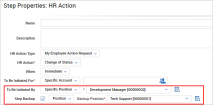Workflow Support for Position Management
Multiple workflows and options in workflows and workflow steps allow for the selection of positions.
-
HR Action Request
-
Approve/Reject Step
-
Checklist Step
-
Collect Note Step
-
Generate Notification Step
-
Initiate HR Action Request Step
-
Terminate Employee Step
-
-
Performance Review Request: Parallel Performance Review & Sequential Performance Review
-
Check Step
-
Checklist Step
-
Collect Note Step
-
Finalize Step
-
Generate Notification Step
-
Manager Sign Step
-
Review Step
-
Reviewers Comments Step
-
For more detailed information about workflows, see the these topics: Global Setup: Workflows and Performance Management Workflows.
Recipients
Companies with Position Management enabled can specify Specific Position or Direct Managerial Position in the workflow. Depending on the step, this can be selected in the To Be Initiated By field, the Create For field, the Send Notification To field, or the To Be Completed By field.
By specifying a position over a user, companies can ensure that the workflow will route to other users assigned to the position, rather than to a specific individual should the individual no longer work at the company, or become unavailable, thus preventing the stalling of the workflow.
Direct Managerial Position
In addition to specifying a position with the Direct Managerial Position, you must also choose the level of the position you want to be involved; management level (1-6), and either a Primary Assignment Only or All Assignments.
The employee's position hierarchy tree is searched to find the next manager. If multiple approvals are required, always use the primary assignment option.
The Direct Managerial Position selection will also present additional fields should the specified level turn out to be vacant; options include Backup and Next Managerial Position. Backup includes more fields to determine if the backup person is a Specific User or a Position. The Step Backup option is also available with this selection.
For example, selecting level 1 will be one level above the employee in the Position Hierarchy, selecting level 2 will go two levels above the employee in the Position Hierarchy, and so on. If the selected level is 1, the Condition option is available. The Condition option determines whether the manager must be a direct manager of the employee’s primary assignment or can be a manager from any of the employee’s assignments.
In the Approve/Reject step of the workflow, when the Direct Managerial Position option is selected to request a review/finalization/signature etc. from the To Be Completed By drop-down, the On No Managerial Position Of Specified Level is available. This option gives the user the ability to specify the Workflow Step action to proceed to if a Position of a specified level does not exist for the employee.
Reviewer Comments Step
A backup option is available in the Reviewer Comments step of Performance Review Request workflows. The On No Managerial Position Of Specified Level action step can only be used if the Review step(s) are set to Direct Managerial Position or Specific Position in the To Be Completed By field.
The On No Managerial Position Of Specified Level action step, when added, will automatically search the position hierarchy for the affected employee and find the next position. The process will go step-by-step up the position hierarchy until it finds employee position assignments or reaches the top-most position. Adding this action step will prevent the workflows from stalling should any of the managers in the position hierarchy no longer be in that position or are terminated.
Step Backup
Common to most steps containing a Step Backup option is the ability to select a User or Position from a drop-down list. When selecting Position, the Backup Position field then displays where users can select a Position as a back-up. The system will update the To Do Items for the employee(s) assigned to the position, rather than specific users.
If more than one person is assigned to the same specified position, the To Do Items will be adjusted as soon as one of the assigned employees completes the task. For example, if Peter, Paul, and Mary are all assigned to the Specific Position and Mary completes the step in the workflow, the To Do Item will not only disappear for Mary but for Peter and Paul as well.
The following workflows and steps within workflows will support the Position field for Step Backup.
HR Action Request Workflows
-
Approve/Reject Step
-
Checklist Step
-
Collect Note Step
-
Generate Notification Step
-
Initiate HR Action Request Step
-
Terminate Employee Step
Performance Review Request: Parallel Performance Review & Sequential Performance Review Workflows
-
Check Step
-
Collect Note Step
-
Generation Notification Step
-
Manager Sign Step
-
Review Step
-
Reviewer Comments Step (tied to Review Step)
Step Actions
Under the Add Action button, an On No Managerial Position Of Specified Level action is available. When used, this action can be defined with a Next Step, Set Status To, and Set Status Label To options. The purpose of the step is to route the step to another step within the workflow, such as a Review step, when no managerial position is found.
To Do Items
If more than one person is assigned to the same specified position, the To Do Items will be adjusted as soon as one of the assigned employees completes the task. For example, if Peter, Paul, and Mary are all assigned to the Specific Position and Mary completes the step in the workflow, the To Do will not only disappear for Mary but for Peter and Paul as well.
The update of To Do Items will affect the following areas:
-
My Account > My To Do Items (this page also opens by clicking the Bell icon displayed in the upper-right corner.)
-
My Dashboard > My To Do Items widget
-
My Reports > System > System Utilities > All To Do Items
Employee Assignments After To Do Item Received
When assigning a Specific Position or Direct Managerial Position in the To Be Initiated By field and the workflow reaches the stage where the user(s) assigned to the position receive their To Do Item, if any change occurs to the Employee Assignments to this position, the To Do Items will automatically be adjusted. The result is that any users/employees added to the position will also receive a To Do Item.
-
If multiple users/employees receive the To Do Item, the first user to take action will result in the To Do Item for the other recipients being removed from their To Do Item list.
-
In addition, the To Do Item counter, the Bell icon will be updated (i.e. decreased) to reflect that the To Do item was removed.
Default Termination Workflow
In the default termination workflow, positions are not updated until both an employee’s status is changed, and a termination date is applied. When both conditions are met, the position assignments for the employee will be modified as follows:
-
If the start date of the assignment is greater than the termination date, the assignment is deleted.
-
If the start date is less than or equal to the termination date, the system will check the end date of the assignment.
-
If the end date is less than or equal to the termination date the end date will not be changed.
-
If the end date is greater than the termination date, the end date will be replaced with the termination date.