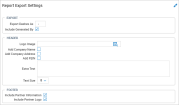Global Setup: Look and Feel
The system allows you to control the look of your company. You can upload image and control your system theme. The following system components are configurable under Administration > HCM Setup > Settings > Global Setup > Upload Images.
Upload Images
You can upload up to three image files at a time. Your images uploads can be in .gif, .jpeg, or .png format. After you upload images, the list of images appears so that you can view or delete. You can use these images in the System Themes menu.
System Themes
In this menu, you can format the Login page, the System (fonts and colors), and the logo area and backgrounds. You can add or remove widgets via the Edit Tabs link. Also, you can use the following buttons:
Upload New Images: Accesses the Upload Images page so you can quickly upload images and return to the page and continue.
Export Theme: Exports your theme in XML.
Import Theme: Accesses your computer where you can select an XML theme to import.
Log in Widget
Logo: Select the image you want to appear on employee log in pages. Click the lookup icon to select from images that were uploaded. Users also have the option to select one of the UKG Logos:
-
A UKG Teal Logo with a transparent background and bright green dots above the "U".
-
A UKG White Logo with a transparent background and green dots above the "U".
-
A UKG Black Logo with a transparent background.
Employee Login Message: This section can be configured to display customized information you would like to display to your users on the log in page. Formatting options are available to change fonts, colors and more for the message.
Applicant Login Message: Here, you can customize the message applicants will see when logging in to the applicant portal. This section has a full text editor and works the same as the Employee Login Message section.
Show Clock: A clock (with the current time based on your company's time zone) can be selected to display on the log in page.
System Widget
Changes Made Warning: Allows you to customize the message that displays to users to warn them their changes on a page have not been saved when navigating away.
Enable Split Screens: Not supported in the New UI.
Enable Keyboard Navigation: Enables tabbing, arrow keys and shortcuts.
Report Export Settings Widget
Export Dashes As: Allows you to set a character to represent dashes on exports.
Include Generated By: Check to include the username of the person exporting the report.
Logo Image: Allows you to add a logo/picture to the header of exports.
Add Company Name: Check to include your company name in the header of exports.
Add Company Address: Check to include your company address in the header of exports.
Add FEIN: Check to include your Federal EIN number in the header of exports.
Extra Text: Allows you to add custom text to the header of exports.
Text Size: Allows you to set the font size in the header of exports (7-20 font size).