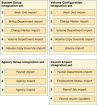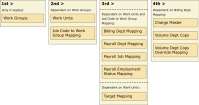Integrations can have dependencies that are addressed by other integrations:
- Use integration sets A sequence of integrations that can be run on-demand or be scheduled. to define the sequence of integration runs so that earlier integration runs can load any required configurations, data, or dates into the system in time for any following integration runs.
- You can set integrations in integration sets to interact conditionally so that failed integrations stop the integration set.
- You can run integration sets on-demand or on a schedule in the same way as for integrations.
Example: Run the Work Unit Work units (WU) define departments, work groups, and combine business structure nodes or jobs into single entities for productivity analysis. All Healthcare Productivity reports require work units. Import integration before you run the Billing Department Mapping or Payroll Mapping Import integrations.
To manage the large number of Healthcare Productivity Healthcare Productivity allows managers to analyze payroll, volume, and daily labor data so that they can make informed budget and schedule decisions based on metrics for the actual volume, the core scheduling plan, and staffing decisions. Previously, Healthcare Productivity (HCP) was called Healthcare Analytics (HCA). integrations, organize the related and inter-dependent integrations within integration sets.
- Plan the sequential order to run the integrations and account for dependencies between integrations.
- Select Main Menu
> Administration > Application Setup > Configure Integrations > Integration Sets. - Create, edit, or remove integration sets.
- Click Tap Create
. Enter a unique Sequence Name. - Select an integration set. Click Tap Edit
. - Select an integration set. Click Tap Delete
. Click Tap Yes to confirm. Caution: If an integration within an integration set was deleted, the integration set cannot start. Check the error message.
- Click Tap Create
- (Optional) Enter a Description.
- To stop the integration set if any of the integrations fails, select Abort on Failure.
- Select at least two integrations.
- From Available, select the items and click tap the right arrow
. Alternatively, click tap the double right arrow to select all items. - (Optional) Remove items. From Selected, select the items and click tap the left arrow
. Alternatively, click tap the double left arrow to remove all items.
- From Available, select the items and click tap the right arrow
- To change the order of integrations:
- From Selected, select the integration.
- Click Tap the up
or down arrows.
- Click Tap Save.
Note: You can schedule integrations and integration sets to run once later or at a recurring frequency. See the Schedule Integrations topic.