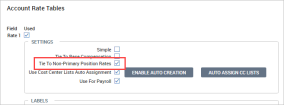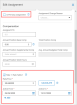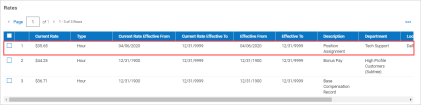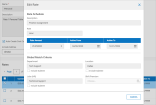Rates and Positions
You can configure account rate tables in your company. Only one rate table at a time can be tied to non-primary position rates. While you can select which rate table should be used for creating non-primary position rates in the selected employee's personal rate table, if a rate table has not been enabled at the company level, users will not be allowed to enter rates into the assignment screen.
Rate tables for the company are enabled in the Account Rate Tables widget under Administration > HCM Setup > Company Settings > Global Setup > Company Setup. Up to 5 rate tables can be enabled.
You can assign separate rates to employees for a non-primary position while assigning employees to a position. Within Company Setup, in the Settings section of the Account Rate Tables widget, a Tie To Non-Primary Position Rates setting is available and when the setting is checked, the rates entered for non-primary position assignments will be automatically added to an employee's personal rate table.
Security Permission: For users to be able to access this functionality, their security profiles must have the following security permission enabled in their security profile. Security profiles are located under Administration > HCM Setup > Company Settings > Profiles/Policies > Security.
-
HR tab > Rates section > View/Edit Rate Tables set to View/Edit
Rates Section in Non-Primary Positions
After enabling a rate table with the Is Primary Assignment setting, the Assignments To Positions widget in employee accounts, or the Employees Assigned To The Position widget within the position screen will have the ability to set rates and is dependent on the Is Primary Position setting being checked or unchecked.
-
Unchecked: When unchecked, this assignment will be considered a non-primary assignment and a new rate section will become available to add rates after selecting a position in the Position drop-down.
-
Checked: If checked, the assignment will be processed as the employee’s primary assignment and no rates can be added to the assignment via the new rate section.
Adding Rates for Non-Primary Positions
When properly set up, non-primary positions, you can add one or more hourly rates and when saved, the system will update the employee’s personal rate table in the Base Compensation widget of their employee accounts.
Uncheck the Is Primary Assignment setting.
Check the Rate Table to add the rate fields.
Enter the hourly rate.
The Calculate button will use the hourly rate to calculate the Annual Position Base Comp above in the Compensation section of the assignment. For the calculation to work, you must have an entry in the Assigned FTE field.
Active From / Active To dates:
-
When end-dating a non-primary assignment, the Active To date within the Rate section will populate with the date entered in the End Date of the assignment. This will only occur when the End Date for the Rate section has not been previously specified (i.e. shows default date of 12/31/9999).
-
If the End Date contains a value other than the default date, the Active To date may need to be manually edited if those dates should be different. The End Date cannot be less than the Active To date.
-
When the rate has expired, meaning that the Active To date has passed, the rate shown in the employee’s Personal Rate Table will no longer display, but the assignment will remain in the list for reference.
Editing Personal Rate Tables
When a position related rate entry has been added to an employee’s Personal Rate Table within the Base Compensation widget of the employee account, users will be unable to edit any information on this pop-up (it will be read only.) If the entry needs to be updated or end-dated, you must go to the Position Assignment to make the changes.