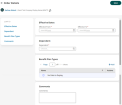Court Ordered Benefit Coverage
It is common that as part of a child support court order, an employee will also be mandated to cover a specific dependent or dependents with medical or other insurance. As employees enroll in benefit plans, or their managers manually enroll them, the system can be set up to ensure these court ordered enrollments are selected. This is accomplished by adding employee dependents within the Court Ordered Benefit Coverage report page. Once added, the system validates any addition or change to employees under this type of court order.
Security Permissions for Court Mandated Benefits
Managers must have permission to access to the Court Mandated Benefit Coverage page (Benefits > Court Mandated Benefit Coverage). This report page allows managers to add employees who are under a court order and must provide benefits coverage to one or more of their dependents. This permission is located in the security profile in the Employee section under the HR tab.
Court Ordered Selection Behavior During ESS Enrollment
Employees under a court order can expect the following during benefit plan enrollment:
-
Employees under a court order will only see benefit plan coverage levels for those plans that have Identify Children indicated on them; other types of coverage levels are not displayed to the employee.
-
The mandated dependent will be automatically added as child dependent to the plan and cannot be removed by the employee.
-
Only coverage levels with age limitations that match the age of the dependents in the court order will be displayed to the employee. For dependents who have a disability and the Always eligible for Benefit Plans is set, these coverage levels display regardless of the age limits set in the benefit plan.
-
Benefit plans for employees with active court orders are only displayed if the dependents from these court orders have a date of birth entered into the system.
-
After the employee's enrollment is approved and the plans are created on their record, the dependent from the court order appears on the plan setup on the employee's record. This dependent cannot be removed or end-dated until the order expires.
Court ordered limitations for enrollment events are applied as follows:
-
Open enrollment: If there is an overlap between court order effective dates and coverage effective dates.
-
For New Hire enrollment: If the enrollment dates are between court order effective dates.
-
For Life Change Event: If the 'Today' date is between court order effective dates.
-
If a Waiting Period for a benefit plan is set, it is considered: This means when comparisons are made to decide whether limitations should apply, the dates associated with the enrollment are adjusted considering this waiting period.
Employees with Multiple Court Orders
If an employee has multiple active court orders for one or more children, they are all considered during enrollment.
-
Court orders can have different effective dates and benefit plan types, so limitations apply in an individual manner for each of the court orders.
-
If multiple children must be covered for the overlapping dates and for the same benefit plan types, then limitations will consider the maximum number of children that can be covered according to the coverage level.
-
Only coverage levels which allow for the mandated coverage of the overall number of children by this benefit plan type are displayed.
-
Child effective dates default to coverage dates.
Expired Court Orders
If the court order expires during the coverage effective dates, the dependent from the court order is NOT automatically removed from the coverage. The employee can explicitly remove this dependent during an ESS enrollment event.
During the next ESS enrollments, limitations from the expired court order do NOT apply.
Enabling All Current Benefit Plans
If the Enable Enroll in All Current Benefit Plans setting is enabled in benefit profiles, and an employee under a court order has been defined on the Court Mandated Benefit Coverage page ( Benefits > Court Mandated Benefit Coverage), the system will validate and enforce the applicable limitations.
-
The Select All Current Plans for the New Enrollment Period option is NOT available (disabled) during the first ESS enrollment for the plan date range which overlaps with the new court order effective dates.
Note: The option IS available if the current benefit plan and corresponding benefit plan type is waived. -
The Select All Current Plans for the New Enrollment Period option is available again during subsequent enrollments as long as the plan date range still overlaps with the court order effective dates.
-
When the court order expires, the Select All Current Plans for the New Enrollment Period option is not available for the next ESS enrollment if additional benefit plans become available for the employee as a result of the order expiration.
Auto Added Rules
Auto Add and Rules from benefit profile settings are overridden by mandated benefit coverage.
Workflows
If you are using workflows for benefit enrollment, the Benefit Plan Change Request workflow can be used to send To Do items to approvers. You can use the default workflow as-is or edit it as needed. The Approve/Reject step of the workflow allows you to set actions on what should happen based on how the user responds.
If an employee is under a court order to provide benefit coverage to their children, and that employee has been identified in the system with an entry (or entries) under Benefits > Court Mandated Benefit Coverage, the court order limitations will be enforced via the workflow approval process.
Any approver who attempts to modify the benefit enrollment of an affected employee that results in an enrollment that conflicts with the court mandated benefit coverage defined in the system will receive an error message and will not be able to complete the edit. An error message will also display from the Benefits Change Requests Summary report page ( Benefits > Enrollment Requests > Change Requests Summary).
Data Retention
The Dependent Court Orders data type is available in the Data Type: Account Record list for Data Retention functionality. Just as with other data retention items, the retention period applies from employee's termination date and behaves the same as the other items contained in the retention period in the policy.
Manager Experience: Court Ordered Benefit Coverage
Once a manager adds an employe to the Court Mandated Benefit Coverage page (Benefits > Court Mandated Benefit Coverage), it acts as an eligibility filter for the employee's benefit assignments. Once an employee has one or more dependents with a coverage mandate, they are considered ineligible for any individual plan coverage levels where the dependents would not be covered. This remains in effect for the duration of the court order.
After an employee's contact/dependent is designated as being mandated for benefit coverage, the employee will see coverage levels for only those plans that have Identify Children indicated in the benefit plan setup. These dependents will be automatically added as child dependents to the plan and cannot be removed by the employee.
If a manager manually adds employee benefit plans on behalf of employees, the system will validate any assigned court ordered benefit coverage(s). In such cases, managers will be allowed to add only benefit plans that fit the criteria under the court order.
If an employee already has an active benefit plan with the Identify Children option enabled and a manager edits an existing court order or adds a new court order, a warning message will display:
On the report page, you can View/Edit, or Delete entries listed on the page. Links for Employee Information and Employee Quick Links are also available for each entry.
To create a new entry, select the Add New button to open a pop-up window. Select an Employee from the list and choose Continue to open the Order Details page.
Effective Dates: These are the From/To dates of the court order.
Dependent: Select the dependent under the court order. Only one at a time can be selected since the Effective To date can vary among dependents. So if there are multiple dependents, multiple entries will need to be created.
Benefit Plan Types: Select one or more benefit plans for which the employee is required to provide coverage.
Comments: Enter any supporting information here.
Assigning Benefit Plans for Employees
In lieu of employees selecting their own options during open enrollment/life change events/new hire enrollment (ESS), a manager can manually add employee benefit plans for an employee, add benefit plans using an HR Action, or import plans to populate employee benefits. When any of these methods are used, the court mandated coverage will be enforced in the same way it is during ESS enrollment.
Using Benefit Plan Imports to Assign Benefit Plans
If using the Employee Benefit Plans import to add benefit plans to employees, the system will perform the proper validations to ensure that employees under a court order cannot be assigned to benefit plans that do not meet the requirements of the order, i.e., a plan that does not cover the employee's dependents and does not have Identify Children enabled. This will occur during the period defined according to the start/end dates of the court order.
The following situations will cause validation errors on import:
-
Court Ordered Benefit Coverage: If the import file contains a coverage level that the employee should not be eligible for due to a court order, the system will give an error indicating this.
-
Multiple Court Orders: Court orders can have different effective dates and benefit plan types, so limitations will apply in an individual manner for each of the court orders. If an employee has multiple active court orders for one or several children, they will all be considered during the benefit plan import.
If multiple children must be covered for the overlapping dates and for the same benefit plan types, and if the coverage levels entered in the import file do not allow for coverage of the overall number of dependents added to the benefit plan (manually and from the court orders)—the overall number of dependents is greater than the maximum number of children that can be covered according to the coverage level—the system will display an error.
-
Dependent Effective Dates: If the effective dates for the dependent (who must be covered by a court order) in the import file do not cover the entire overlap between coverage effective dates and court order effective dates, the system will display an error.
-
Missing Birth Dates: If a coverage level entered in the import file requires a child to have a birth date and the dependent from the court order does not have it, the import will generate an error.
-
Missing Custom Fields: If the selected benefit plan requires dependents to have custom fields filled in and the dependents from the court orders do not have them filled in, the default values for these custom fields are assigned. In case there are no default values for these custom fields, the import is performed successfully but a warning message will display.
Using HR Actions to Assign Benefit Plans
If using HR Actions to add benefit plans to employees who are under a court order, limitations will apply to the benefit plan selection.
-
Adding Ineligible Plans: For benefit plans with the plan types selected in the court order, users can select only coverage levels with the Identify Children option checked. If another coverage is selected, an error message is displayed when the benefit plan is saved.
-
Dependents with Disabilities: For dependents who have a disability and for whom the Always eligible for Benefit Plans setting is enabled, the coverage levels are displayed regardless of the age limits in a benefit plan.
After selecting the desired coverage levels for the benefit plan types mentioned in the court order, the dependent from the court order is automatically added as a child on that plan and cannot be removed.
-
Editing Effective Dates: If the user selects the View/Edit Dependent option in the ellipsis icon and tries to change the date fields values (Dependent Effective Dates), the changes are validated as follows:
-
Effective From cannot be greater than the beginning of overlap between court order effective dates and coverage effective dates. If there are multiple court orders for the same benefit type and the same dependent, when validation is applied, effective dates of the court orders are considered as a period from the earliest Effective From to the latest Effective To.
-
Effective To cannot be less than the end of the overlap between court order effective dates and coverage effective dates.
-
-
Removing Children from Court Ordered Plans: Children who are mandated for benefit coverage by a court order cannot be removed from coverage on further steps of the HR Action workflow. If a user on one of these steps changes Effective From in a way that makes the limitations apply (considering that they were not supposed to apply when the HR Action was submitted), a validation error is displayed.
Employee Experience: Court Ordered Benefit Coverage
For employees under a court order to provide benefit coverage to their dependent(s), and with an entry to identify the dependent(s) under Benefits > Court Ordered Benefit Coverage, the employee going through open enrollment, new hire enrollment, or a life change event will select coverages that cover their dependents during these events.
Employees under a court order will only be presented with coverage levels that meet the requirements for their court ordered dependent(s) coverage. For example, if a benefit plan has an employee-only option and that coverage level does not have the Identify Children setting checked, that coverage level will not be an option for the employee.
In the Children section of the pop-up window to select a plan, any children or dependents included in the court order are added automatically. The employee can add additional children/dependents but cannot delete or edit the auto-added child/dependent. An Info icon explains that the dependent was automatically added due to a court order mandating coverage.