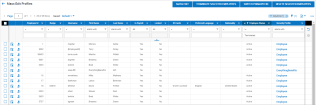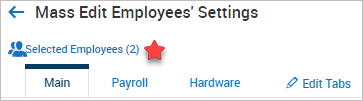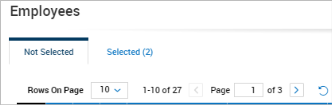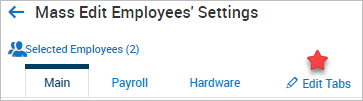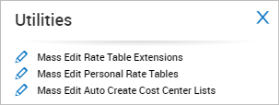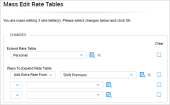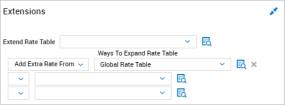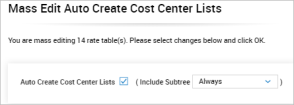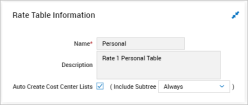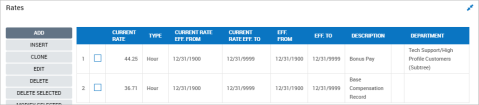Mass Editing Employee Profiles and Rates
The Mass Edit menu gives you options to mass edit profiles and rates for employee accounts.
Other options to terminate, delete, and switch EINs are also available.
If you need to bump a large group of employees to a new rate of pay, you can use the Mass Edit Rates option to update their personal rate tables. You can use the other options to mass edit rate table extensions and mass edit auto created cost center lists.
Mass Edit Profiles
The Mass Edit Profiles page will contain all the employees to which you have access. Your ability to access and change certain fields in employee accounts will be determined by your security profile settings. Since this is a report page, you can use inline filtering on the columns, or use the filter icon to filter your list. All other report options are located under the ellipses.
Each employee has the Employee Information and Employee Quick Links icons available so you can quickly check and verify information.
This option is accessed under Administration > HCM Setup > Settings > Mass Edit > Mass Edit Profiles.
On the report page, you will have multiple options available to process employees en masse.
Mass Edit: After selecting multiple employees, this option will allow you update multiple widgets and fields in employee accounts.
Terminate Selected Employees: After selecting multiple employees, this option allows you to terminate en masse.
Switch Primary EIN: After selecting multiple employees, this option allows you to switch the employees to a new EIN en masse.
Delete Selected Employees: After selecting multiple employees, this option allows you to delete employees from the employee list en masse.
Mass Edit Employee Settings
On the Mass Edit Employees' Settings page, you will be presented with the widgets used in employee accounts. Make selections to update employee accounts with the new data, or if employee data for the selected employees should be cleared instead, there are options for that as well.
Employees Included in Mass Edit
At the top of the page, the system will show you how many employees are selected. If you click the hyperlink, an employee filter pop-up will display where you can adjust the employees included in the update. Using this filter prevents you from having to go back to the main page and re-select.
The Not Selected tab shows employees not included in the mass update. The Selected tab shows employees to be included in the mass update.
Add Employees: If you need to add more employees, this filter can be used. Select the additional employees, then click the Add Selected button. The number next to the Selected hyperlink tab will update. When ready, click the Use Filter button to update the employees included in the mass edit.
Remove Employees: If you need to remove employees from the filter, click the Selected tab, select the employees to be removed from the mass update and click the Remove Selected button. Then click the Use Filter button.
Employee Account Widgets and Tabs
All the widgets that are currently in use in employee accounts will display, along with the existing configured tabs. You do have the ability to add or remove a widget here using the Edit Tabs link. Any edits to the tabs or widgets will update all employee accounts and not just the selected employees; so caution is suggested in using this option.
Mass Options for All Widgets
At the top of the Mass Edit Employees' Settings page are options that will apply to all widgets in all tabs.
Apply Change: After edits have been made, this option performs the mass edit update.
Clear Fields: If you have made edits in various places and decide you need to start over, this option will clear all the edits you've made. It will not remove data from employee accounts. This works similar to a mass undo option while editing the pages.
Set Unemployment State: This option is useful if you need to set the unemployment state for multiple employees at one. A pop-up will display where you can select the state.
Editing the Widgets
In the widgets, you will simply enter the information you want to update for the selected employees. Some widgets also contain a Clear checkbox next to a field. Checking this option will clear that field from the employee accounts for the selected employees. You can use a combination of adding changes and clearing fields.
You may edit multiple fields on a page and move from tab to tab. The system will prompt you to save your work prior to moving to another tab.
Mass Edit Rates
The Mass Edit Rates page will contain all the employees to which you have access. Your ability to access rates will be determined by your security profile settings. Since this is a report page, you can use inline filtering on the columns, or use the filter icon to filter your list. All other report options are located under the ellipses.
Each employee has the Employee Information and Employee Quick Links icons available so you can quickly check and verify information.
This option is accessed under Administration > HCM Setup > Settings > Mass Edit > Mass Edit Rates.
Each employee's rate table is listed, and an edit icon is available to help you verify employee data and if applicable, edit rates, reapply rates, and download a PDF of the information. If employees have more than one rate table, a separate line will be listed for each table.
On the report page, the Utilities button contains the rate options to process employees en masse. Each option has an edit icon, and when selected will open that area for editing. You must have your employees selected prior to using these options.
Mass Edit Rate Table Extensions
This option will allow you to select or extend rates to another table or you can clear extension tables for the selected employees.
This will update the Extensions widget when clicking the rate table icon on this page, or when clicking the hyperlinked rate tables in the Base Compensation widget of employee accounts.
Mass Edit Personal Rate Tables
This option allows you to set an increase to personal rate tables for the selected employees. If the selected employees have rate schedules tied to base compensation, this option cannot be used.
If employees do not have a scheduled rate tied to base compensation, this option will update the rate in effect.
Mass Edit Auto Create Cost Center Lists
This option allows you to auto create center lists and optionally include cost center subtrees. This will update the Rate Table Information widget when clicking the rate table icon on this page, or when clicking the hyperlinked rate tables in the Base Compensation widget of employee accounts.
If cost centers contain rates that can affect employees, this option will automatically create an entry in the Rates widget of employee rate tables.