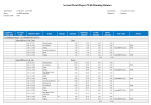Accrual Detail Report with Running Balance report
The Accrual Detail Report with Running Balance report shows employees' accrual transaction details (similar to the Accrual Detail report), but also includes the employee's running accrual balance for the selected time period and the accrual transaction status for grants.
Note: The starting balance reflects the loaded timeframe of the report, not the accrual reporting period.
- From your Report Library, click tap Run Report
. - In the Select Report panel, select Timekeeping > Accrual Detail Report With Running Balance and click tap Select.
- From the report panel, select the parameters:
- Click Tap Select Timeframe
- Click Tap Select Hyperfind A search engine that filters and selects groups of employees through queries that specify conditions or locations (criteria).
- Click Tap New Hyperfind to create a new Hyperfind. See Hyperfind queries for more information.
- Click Tap Select Locations to open the Select locations glance (also known as a contextual callout) Provides information and actions in a dialog box for an item on the screen when the user right-clicks or taps the item.panel.
- When finished, click tap
- Click Tap Select Timeframe
- Show probationary amounts — select Yes or No. When Yes is selected, an additional section is included in the report (after the vested amounts section) to show probationary amounts.
- Output Format — Select one of the following:
- Click Tap Run report. An In progress message displays while the report is running.
- Click Close
to close the panel. -
Click OK when the Report is Completed message appears. If you created a PDF or Excel report, a link appears at the bottom of the Report Library. If you created an interactive report, the report opens in a new tab automatically.The report opens in a new window.
The report contains the following columns:
- Employee Name (ID) — Last name, first name with the employee's ID.
- Accrual Code — The accrual code for which time or money is debited or credited, such as sick, personal, or vacation time.
- Effective Date — The day of the week and date on which the accrual transaction became effective.
- Action — The type of accrual transaction. This could be the starting balance, an accrual reset, a group edit Changes made to more than one employee record at a time, for example, add or delete a paycode or punch to a group of timecards., a taking, a grant, a balance forward, or an adjustment. Note that starting balance data reflects the selected timeframe (not the accrual reporting period) of the report or dataview A configurable tool for analyzing data and taking actions on a group of employees or an organization..
- Status — The accrual transaction status for grants (Disqualified, Suspended, or Probation).
- Amount — The number of hours, days, or money attributed to the accrual transaction.
- Probation Amount — The number of hours, days, or money (for probationary amounts) attributed to the accrual transaction.
- Running Balance — The running accrual balance.
- Credit Amount — The amount credited to the accrual for each date listed. The total amount credited per employee is also listed.
- Debit Amount — The amount debited from the accrual for each date listed. The totaled debit amount per employee is also listed.
- Pay Code — The paycode A category of time or money that employees earn, for example, Regular Hours, Bonus, or Sick. used for the accrual.
- Source — The source of accrual action (for example, group edit, timecard action, and so on).
If applicable, the total number of employees who are not totalized also appears as well as the employee's name (last, first) and ID.