This topic describes how to configure this integration.
Dimensions is the system of record for skills and certifications definitions. This integration pack exports these definitions to Workforce Planner by way of APIs and not with flat files.
Before you start, Configure Access to Workforce Planner Integrations.
Configure the integration
-
Open the Integration Template Designer: Select Main Menu
> Administration > Application Setup > Integrations Setup > Design Integration Templates. Note: If prompted, enter your Username and Password. Click Tap Log in.
- Select the Manage tab > Atom Management.
- Select your environment.
- In Administration, click tap Environment Extensions.
- In Process Filter, click tap the magnifying glass
 . It can take several seconds before the button becomes active.
. It can take several seconds before the button becomes active. - Scroll to and select the integration pack: Dimensions Workforce Planner Skills Certification Export > WFPSkillsAndCertsSetup-v1.
- Select Process Properties.
Caution: Do not edit the default values of the AuthenticationProperties. By default, cookies are enabled and set the values for authentication properties.
- (Optional) From the Process Property dropdown list, select WFPAPIErrorHandlerProperties to define how to handle errors if integration runs exceed the limitations of an API.
InitialTimeToWait: If an API limit is exceeded, this property defines how long to wait before sending the API call again.
Default = 60000 ms (1 minute)
This property sets only the first retry. If the API call has to be sent again, each repetition adds 60,000 ms to the wait time.
Example:
- 1st TimetoWait = 60,000 ms (InitialTimeToWait)
- 2nd TimetoWait = 60,000 ms + 60,000 ms = 120,000 ms
- 3rd TimetoWait = 60,000 ms + (2 * 60,000 ms) = 180,000 ms
To change the initial wait time:
- Clear Use Default.
- Enter the wait time in milliseconds (ms) up to a maximum of 180000 ms.
-
In Process Property, select WFPSkillsAndCertsSetup-v1_ProcessProperties to set process properties that must be configured before the integration can run.
Caution: If you select Use Default for the connection settings and process properties, ensure that Value is blank. If Value is not blank, that value overrides the default value whether or not Use Default is selected or cleared. Example: If the default value is abc, but Value shows xyz, the integration uses xyz regardless of the setting of Use Default.
Process Properties Property Required Actions IntegrationMode Not required Default = both = Export skills and certifications.
To export only skills or certifications:
- Clear Use Default.
- In Value, select skills or certifications.
(Optional)
A data map translates a data structure from the source format to the destination format. Examples: Map "PersonID" in the source to "Person ID" in the destination or "LastName" to "Last Name".
Each integration pack has a default data map. Editing of the default map is limited to adding fields, changing mappings, or inserting functions. Any changes override the previous values. If the predefined fields do not suite your requirements, use the default map as a guide when you create your custom data map.
- Example mappings for skills and certifications:
Name to Description
Abbreviation to Code
- All fields require the Timekeeping license.
- Each of the templates must define record disqualification and exclusion criteria.
To customize data transformation, select the data map extension.
- Select Data Maps.
-
From the Data Maps dropdown list, select one of the following:
DimensionsSkills_WFPSkills
Data Maps — Export Skills to Workforce Planner
DimensionsCertifications_WFPCertifications
Data Maps — Export Certifications to Workforce Planner
- Required fields are defined in the API and are indicated in the table.
- Effective dating is defined in the API. If effective dates are not provided, the dates default to today.
- Date fields use YYYY-MM-DD format.
-
Select
 to expand or
to expand or  to collapse levels.
to collapse levels. To expand all levels, right-click the green boxes icon
 . Select Expand All
. Select Expand All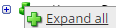 .
.The lines show the links between fields in the source (left side), any intermediate functions, and the destination (right side).
-
(Optional)
Caution: The default mappings are developed and tested based on best practices. If you make changes, you may get unexpected results. Modify and test carefully.
- Change mappings — When you customize a default data map, you can add fields only to the end of the map.
You can select and drag to change the links between the source (left column), function (middle column), and destination (right column) items. A single source field can link to multiple destination fields, but a destination field can link to only one source field.
- Transform the data — A map can include intermediate functions that transform the data. Examples: Perform mathematical calculations on the values or get values from a cross-reference table.
Note: To override a field — for example because you cannot delete it from a default map — insert a function that has a null output.
- In Function, click tap the plus button
 to add an intermediate function.
to add an intermediate function.
- From Category, select a category of functions:
String — Trim, add to, concatenate, replace, remove, split, or change the case of text.
Caution: Do not use special characters Special characters are characters that are neither alphabetic nor numeric. These characters may not be allowed in text because they have programmatic uses. Other terms for special characters include reserved characters, restricted characters, forbidden characters, excluded characters, included characters. such as angle brackets (< or >) in data in cross-reference tables, data maps, and input files. These characters can make the integration fail.
Numeric — Perform mathematical calculations on the data.
Date — Change the format or get the current date.
Lookup — Get data from a cross-reference table (CRT), document cache, SQL query, or define a key-value change.
Connector — Call a value from a connector to an application or data source.
Custom Scripting — Transform data by way of Groovy or JavaScript code.
Properties — Get or set process or document properties.
- Select the function from the list in the selected category.
- Click Tap OK.
- If prompted in Configure Defaults, enter the relevant values. Select a Caching. Click Tap OK.
- Select and drag from a source field to an input of the function.
- Select and drag from the output of the function to a destination field.
- Repeat to add another function.
- In Function, click tap the plus button
- Change mappings — When you customize a default data map, you can add fields only to the end of the map.
- When you finish, click tap OK.